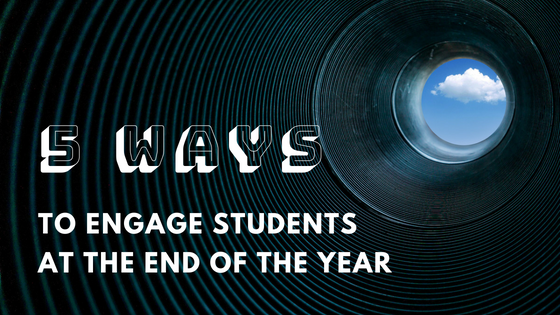Sustaining a regular writing practice can be tricky, so why not let technology help? These three tools help redefine writing so that students can easily create multimedia masterpieces. All three of these tools can be used for a particular project or teacher-directed lesson, or they have great possibilities for more independent writing activities.
 1. Younger Grades: MyStory App by Bright Bot, Inc. (free for basic with upgrade option)
1. Younger Grades: MyStory App by Bright Bot, Inc. (free for basic with upgrade option)
MyStory is a great tool for younger students (K-2) to create stories using visuals, text, and audio. Students can create books by freehand drawing, adding icons from the icon bank, and record their voice or sound effects on each page. An adult can choose from multiple sharing options, and if you upgrade, you can export the book to a printable PDF.
 2. All Grades: Book Creator iPad App ($4.99)
2. All Grades: Book Creator iPad App ($4.99)
Book Creator is now a "tried and true" app that has been around for quite some time. Part of its appeal is that its simple interface allows for a wide range of complexity and variation. Students can add a wide variety of content to the pages of their books, including text, photos from their Camera Roll (if using the iPad app), and audio recordings. Students can export their books in ePub files, PDFs, or videos to share online.
3. Upper Elementary & Older: Storybird (free online platform)

Storybird is a website that helps students get visual inspiration for their writing and publish to an online (students in a class can see each other's stories). For free, teachers can quickly create a class management dashboard (no email addresses needed!), assign students writing "Challenges," and see what students are writing. Students can also browse from a bank of thought-provoking illustrations and create poems, picture books, or long-form writing inspired by their chosen artwork. Within the platform, students can earn badges and crowns for their writing achievements.
Have you used any of these tools in your classroom? Have an app or tech tool that helps your students with writing? Feel free to share in the comments section below!