Grade Levels: all, theoretically
Subjects: all
Purpose & Features: Nearpod is the coolest tech platform I've seen this year - it can transform a lesson, it's easy to use, and the students love using it. Let me try to explain it first. It's like Powerpoint on steroids. You can create interactive mobile presentations, interspersing traditional picture/text slides with interactive slides (multiple choice quizzes, free responses, drawing, etc.) where students contribute their input to the presentation. You can choose to broadcast student feedback on a classroom screen for the class to see, or view it themselves as a formative assessment tool. After the presentation, you can go back and view students' responses and see all of the data you gathered from your lesson. You can also have students browse websites and go on virtual field trips in your presentations!
But how does it work? First, teachers sign up for an account - it is free for limited features, or you can pay up for a Gold account (or you can get all the features if your school has an account). You can create your presentation using a very simple interface on the Nearpod website. Students download the free Nearpod and connect to your presentation through a pin number generated by Nearpod, but they do not need to create an account. You can choose two presentation styles for students: "Live lesson," which means you control the pace of the slides or "Student-paced," which means that students control the pace of the slides. "Student-paced" is an excellent choice for a make-up lesson, independent work time, or even homework.
 |
| Screenshot of a new lesson canvas. You can add slides manually, or import PowerPoint slides, photos, or PDFs to create your presentation. |
 |
| You can add content like a traditional slide, or try out the new 3D models, virtual field trips, or Sway presentations through your Microsoft Office 365 account. |
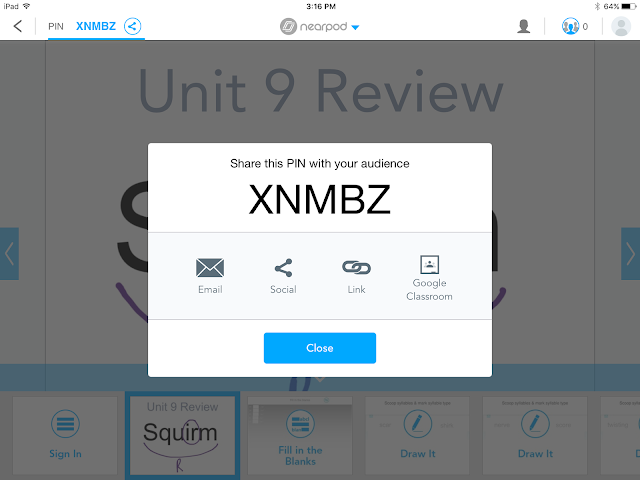 |
| Share a lesson with a class using a pin. You can see the students who join the lesson and monitor who is following your presentation and who has logged out. |
Here are, in my personal opinion, some great things about using Nearpod:
- Easy to make a presentation - very intuitive online interface.
- Students can sign in for a live lesson and then you control their activity (you can see from your teacher view when they leave the presentation). This can be a good management tool. Students can also browse a particular website on their iPads within a presentation, but they won't be able to stray from that site.
- Virtual Reality Fieldtrips are awesome and students love them - I recently used one to get students to help picture the setting of a short story we were reading.
- Poll activity feature helps provoke discussion (I used a Nearpod to present in a faculty meeting once and teachers asked if we could use it more because the poll feature allowed the group to see everyone's opinions, not just those who talked in the meeting).
- It's easy to go back and look at report of how students responded to polls, quizzes, open-ended questions, etc.
What have I used Nearpod for, so far?
- Teaching new concepts and reviewing concepts for a language remediation course
- Framework for student debate after reading a news article
- As a comprehension guide for a short story: pre-reading activities, comprehension questions & post-reading comprehension activities
- Presentation to faculty about Core Apps we're using in our middle school
- Presentation to parents about iPads
...But Wait! There's More!
Nearpod also features pre-made lessons and academic content, ready for you to use and fully editable. There is a range of content available - at academic levels ranging from kindergarten to adult. Nearpod has also made Common Sense Media's Digital Citizenship curriculum available as Nearpod presentations. Also available: quick icebreaker activities for homeroom, skills introductions and practice in math, social studies lessons using Nearpod's Virtual Reality Fieldtrips, grammar lessons and lessons surrounding a particular text in ELA, and much, much more!
If you have a school license, this content is free. For individual users, some content is free and some requires payment.
 |
| A selection of pre-made content in Nearpod's library. |






