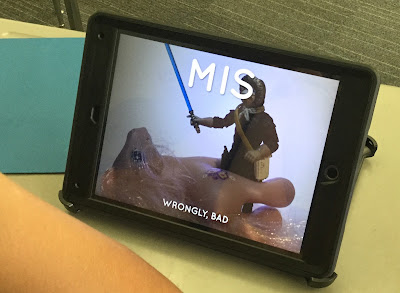Grade Levels: 3rd grade & up
Subjects: Writing, Language Arts
Purpose & Features: The paid version of Inspiration Maps is feature-rich and recent versions are more and more like the Inspiration software on the computer. Students can choose to make their own diagram/mind map or pick from some pre-loaded templates (these templates are mostly designed for older grades so if you're teaching younger students you can make your own template and Airdrop it to them). Students can quickly create a mind map while also incorporating clip art from the app itself or photos from the Camera Roll. Then, they can convert their diagram into outline form with a click of a button, then export it to a word processing app, like Pages.
 |
| Examples of some templates available on the app - most preloaded templates are geared towards older students. |
This process helps students who struggle to use the writing process, especially students who don't use their outline to guide their rough drafts, or those who have difficulty seeing the purpose of outlining and would rather just dive into the draft. The transfer of the outline to a word processing app can cut down on the overall workload that can shut down struggling writers. With some work deleting numbers and getting rid of extra spaces, students can convert their outline into a draft.
Yes, there is Kidspiration for younger kids, which has many of the same features of Inspiration, it's just a little more cartoon-y in look and is much more picture-oriented. I would say though if you're really focusing on writing, students can get lost in the "pretty pretty picture" world of Kidspiration fairly easily, and Inspiration might be a better way to go.
Project Ideas: Anything that requires the writing process (brainstorming to outlining to drafting & beyond), reading notes and plot diagrams, visual way to show how concepts are related and processes or timelines in all subjects.
Recently, two 3rd grade teachers, Ms. G and Ms. Riley, had students write a structured persuasive paragraph about why they would be a good elected official. The students followed a paper outline for some of the process, then they typed/dictated their ideas into Inspiration.
It was interesting to see how quickly they caught on to the dictation feature once they figured out there was a microphone button on the iPad keyboard! With a few pointers about how to dictate (you have to talk slowly, but not too slowly, you need to speak in small chunks, you need to articulate a bit more than you do when you are speaking normally), many students were dictating more than they were typing - yes, they are dyslexic - but the dictation feature can definitely benefit any struggling writer.
Sometimes, though, dictation with young dyslexic students can be confusing and an eye-opener into the mysterious world of the English language. During class, I came across a student who was visibly frustrated. When I asked him what was wrong, he grumbled, "I think this microphone button doesn't work because I keep saying 'honest' and it spells some word with an 'h' - see!" When I confirmed that the strange word on his iPad was actually the correct spelling of "honest," he looked at me like I had suddenly just grown another head.